Kingdom Two Crowns comes to iOS and Android on April 28 with tailored touch controls and co-op.
Mobile Monarchs! Mark thy calendar, Kingdom Two Crowns will finally launch on April 28 for iOS and Android. The prequel Kingdom: New Lands is highly lauded with 4.6/5 respectively 4.5/5 in user review scores on iOS App Store and Google Play for Android. Kingdom Two Crowns builds on the same foundation of micro strategy with exploration. The game is played through tailored touch controls that are easy to grasp but makes it hard to put down as you just want to play “one more day”. Wrapped in an atmospheric modern pixel art aesthetics and with an ambient soundtrack, Kingdom Two Crowns suits both players who want a relaxing experience and those who seek a challenge while building their Kingdom as a monarch atop their steed.
Two Crowns to Rule Them All
You don’t have to rule alone! In Kingdom Two Crowns monarchs can choose between a solo experience or seek the assistance of a friend in local drop-in/drop-out co-op. In the mobile version you rule the land together in either classic split screen while sitting next to your fellow monarch, or across from them on opposite sides of the device in the custom mobile feature of tabletop co-op.
Tabletop co-op
Classic split screen co-op
What about online? Initially, the mobile version will support local co-op, but further down the road as we replace our online system, we will enable online co-op for mobile as well as for other platforms such as Switch. We don’t have a date yet as we’re dependent of an external team with wise hermits working on the technology.
Native Controller Support
As seen above, the mobile version of Kingdom Two Crowns takes advantage of native support for wireless controllers through Bluetooth! Connect your Dualshock 4 wireless controller for PlayStation 4 or Xbox wireless controller for Xbox One to your mobile device if you prefer gamepads over touch controls. The support is available from iOS 13 and Android 10, and newer systems.
Pre-order the mobile version of Kingdom Two Crowns
and be ready for April 28!
Pairing a wireless controller to your mobile device is easy. Just follow these steps.
iOS:
1. On your mobile device open Settings
2. Press Bluetooth. Flip the toggle if Bluetooth isn’t turned on.
3. Turn on your controller.
4. Depending on your controller:
a. Xbox One controller: Press the wireless button on the back of you Xbox One wireless controller. The light on the Xbox button should start flashing.
b. Dualshock 4 controller: Press and hold the PlayStation button and the Share button at the same time. This light on your Dualshock 4 should start flashing.
5. On your mobile device the Xbox One wireless controller or Dualshock 4 wireless controller should now appear in your list of devices. Select it.
6. The flashing light on your controller should stop once paired with your mobile device.
Android:
Some devices detect your controller instantly when turning them on and doing step 5 below. If this is not the case for your mobile device, then you have to do the entire process step by step.
1. On your mobile device open Settings
2. Select Connections.
3. Go to Bluetooth. Flip the toggle if Bluetooth it isn’t turned on.
4. Turn on your controller.
5. Depending on your controller:
a. Xbox One controller: Press the wireless button on the back of you Xbox One wireless controller. The light on the Xbox button should start flashing.
b. Dualshock 4 controller: Press and hold the PlayStation button and the Share button at the same time. This light on your Dualshock 4 should start flashing.
6. On your mobile device select Pair new device.
7. The Xbox One wireless or Dualshock 4 wireless controller should now appear. Select it to pair.
8. The flashing light on your controller should stop once paired with your mobile device.