Kingdom Two Crowns: Challenge Islands represents the greatest challenge ever seen for hardened veteran monarchs. Can you survive long enough to claim the Gold Crown?
Kingdom Two Crowns: Challenge Islands is a free update. There are three different Challenge Islands to begin with, each tailored for the lonesome monarch as there’s no co-op to help lighten the burden of the difficult challenges ahead. We plan to add additional Challenge Islands further down the road.
With the new Dire Wolf mount as your aid, protect its pup at all costs. No crown, no monarch. No pup, no monarch! Now build the boat and try to escape as you run to as many islands as possible before the inevitable.
Time is running out and you must destroy the Greed Lairs, that’s right “Lairs”, PLURAL! With a Greed Lair on each side and several Greed Portals in between this challenge is fit for only the gods that walk amongst Monarchs. And don’t forget about the volcano that is waiting to explode!
This land has been overrun and on the brink of succumbing to the Greed… FOREVER! And now a fearsome pandemic is transforming citizens into Greed. The only thing you can do is try to survive as long as possible until your Kingdom is nothing but Greed.
We’ve also added two new achievements for Xbox One, two new trophies for PlayStation 4, and two new achievements for Steam.
Can you survive the toughest obstacles to claim the Gold Crown on each Challenge Island? We doubt it!
Challenge Islands is out on PC, Xbox One, Nintendo Switch and PlayStation 4.
Patch Notes
Balance/Quality of Life:
On controllers, shoulder buttons now perform coin action which makes the game possible to play with one hand
Dog AI Changes that will make the dog stick closer to the player, introduce a couple of new behaviors to help the player and improvements to make the dogs purpose clearer to the player.
Improved color options for Blazon Editor
Bug Fixes:
Lots of improvements has been done. Major highlights below
Catapults should now behave better in general
No more archers running in the air upon return to an island.
Ghost tutorial is now less intrusive/forcing and other general fixes and improvements
Fixed issue where grass didn't properly grew back after winter
Fixed issue where the scope sometimes stays on screen forever if user invokes split-screen while scope is active
Fixed issue where the Hermits sometimes lost the ability to walk after building an upgrade
Fixed texture color on Griffin eating bits
Fixed issue where Player was unable to change appearance of ruler after losing crown
General:
Please note that you will need to start a new campaign for the game to properly generate the balance changes into your Kingdom. In order to do that follow these steps:
Allow your current game to load
Open the menu
Select "Campaign"
Select a blank campaign save
Enjoy the changes!
Game not starting?
If you have problems starting your game after the update then you need to delete your saved games due to changes which causes a corrupt save file (uninstalling and reinstalling won't work). Sorry for the inconvenience. You can delete them by doing the following steps:
Xbox:
Press the Xbox button to open the guide and select “my games & apps”
Highlight the game, press the “menu” button on your controller and select “manage game”
Scroll down the menu on the left until you reach “saved data,” then highlight the saved data for your gamertag on the right side and press the “A” button on your controller.
You’ll see a prompt asking you to confirm the deletion “Delete from console” removes the local copy, so you will still be able to access the saved game from the cloud “Delete everywhere” removes your saves from this console, every other you play on and the cloud
- “Cancel” leaves your data intact
PS4:
1. Go to “Settings” in the main menu for the console.
2. In “Settings” scroll down and select “Storage”.
3. Select “Systems Storage”.
4. Select “Saved Data”.
5. Select “Kingdom Two Crowns”.
6. Press the OPTIONS button on your controller.
7. Select “Delete”.
8. Choose “Select All” and the confirm by pressing “Delete”.
Switch:
1. From the HOME menu select “System Settings”.
2. Scroll down and select “Data Management”, then “Manage Save Data/Screenshots”, and then “Delete Save Data”. If prompted, enter your Parental Controls PIN.
3. Select the game title for which you want to delete the save data.
4. If available, select the User for which you want to delete the save data, or select “Delete All Save Data for this Software”.
5. To confirm, select “Delete Save Data”.
PC:
1. Hold down the windows key and press "r" and type in %appdata% and hit enter.
2. This should open up the "roaming" folder.
3. Go back one time so you end up in the "appdata" folder.
4. Locate and enter the "LocalLow" folder.
5. Delete the “noio” folder.